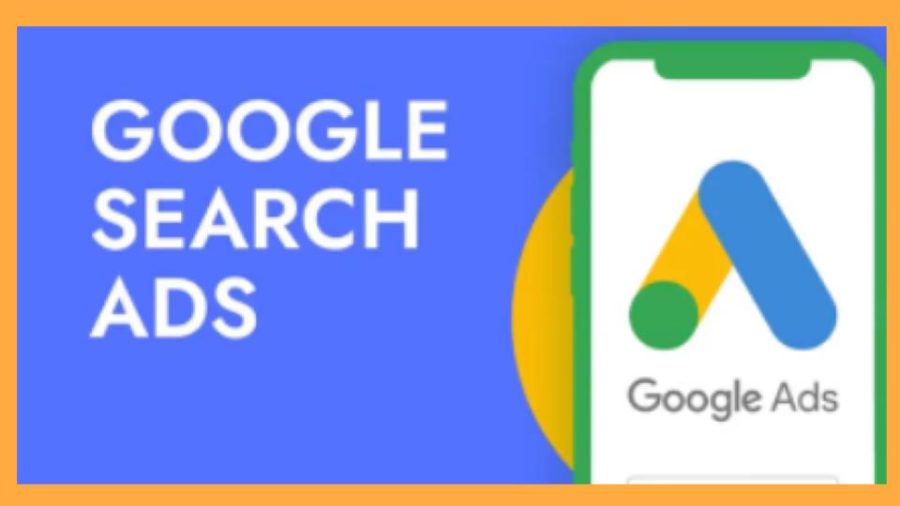Google search ads are the perfect solution to promote your business across Google’s vast search results network. Using it you can showcase ads to your potential customers who’re actively searching online for your products or services. This is how you can leverage Google search ads to convert sales for your business. Want to know how to create Google search ads? Perfect! Let’s dive into this ultimate guide!
How to Create Google Search Ads?
There are countless benefits of running Google search campaigns such as generating sales, leads, or website traffic and targeting specific markets. Moreover, the process of creating Google search ads is quite simple. If you would like to watch video guides then follow our how – to create Google search ads on YouTube Video. Here are the steps for creating Google search ads:
Step 1 – Create New Campaign
Navigate to your Google Ads account and follow the below steps to create a new search campaign:
- Select campaigns from the left navigation bar and click on the “+” icon to create a new campaign.
- Now select the goal of your campaigns such as sales, leads, or website traffic. For this guide, we’re going to select “Sales” as a campaign goal.
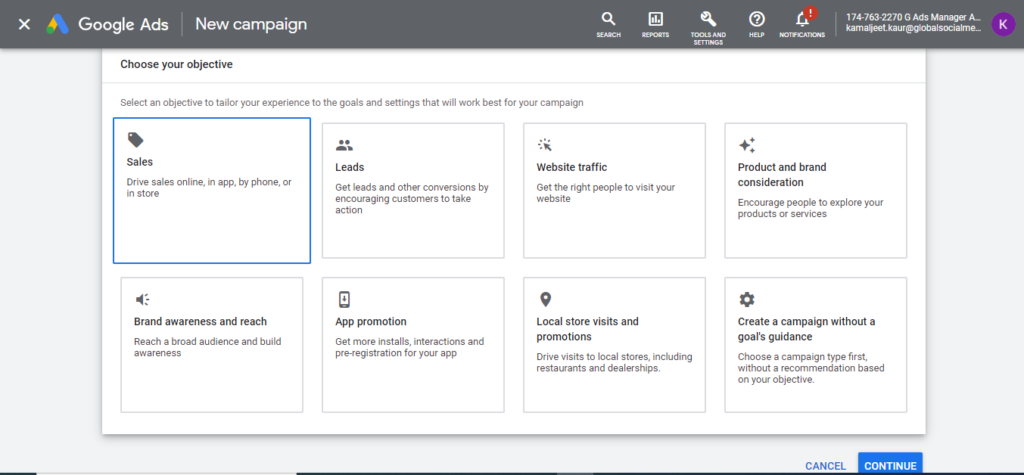
- Next, select your campaign type “Search “ and click Continue.
- Next, you can select additional ways to reach your goals. So, click “Website Visits” and insert your website URL. Also, enter your campaign name on this page.
- Click Continue.
Step 2 – Choose Campaign Settings
Using campaign settings you can choose your target audience, budget, and extensions to expand the capabilities of your search ads campaign. Here is how you can customize your campaign settings:
Choose Your Targeting
- Enable the search network and do not include Google Display Network. So, uncheck the box next to the display network.
- Next enter your target locations such as cities, states, countries, etc, and also enter the languages that you want to target.
- Next, enter your target audience segments.
Decide Your Budget and Bidding
The next step is to select a perfect budget and bidding for your search campaign here is how you can set up a budget and bidding:
- Enter a daily budget for your search campaign. You can enter a low budget to start with daily and allow for conversions.
- Next, choose your bidding type. You can start with manual CPC enhanced to optimize for conversions.
- Now tap on show more settings and it will display additional options such as:
- Conversions: Choose your preferred conversion type. Choose action conversion settings for your campaign.
- Ad Schedule: Set start and end dates.
- Ad rotation: Select whether you want to display more often better performing ads or all ads.
Set up Ad Extensions
You can set up ad extensions to drive more clicks and valuable actions for your business. You can add site links, callout (top rated), call, app, structured snippet, lead form, price, and promotion extensions. Structured snippets show different products and promotion extensions are great for seasonal discounts.
Step 3 – Select Ad Groups
Ad groups allow you to target a different group of audiences to promote specific products. For example, if you’re running a clothes business, you can create different ads groups for men, women, and children to advertise effectively. You can create standard and dynamic ad groups. Standard ad groups allow you to target keywords and create ads around those keywords. Whereas the dynamic approach uses your website content to automatically target searches. For this campaign, we’re going to use a standard ad group, and below are the steps for this:
- Set a standard ad group.
- Add Keywords with keywords grouped together by theme with different ad groups for different landing pages.
- Create three ads for each group.
Step 4 – Create and Launch Your Search Ads
Now it’s time to create an eye-catching ad for your search campaign. Make sure to use relevant keywords in headlines and descriptions which you have entered in your ad groups. Let’s take a look at how you can create ads:
- Enter the final URL of your Landing page
- Enter Headline 1: Close to the keywords search.
- Add Headline 2: Top-rated
- Add Headline 3:Promotion or brand name, incentivize
- Include Display path: keyword
- Enter the Description 1 & 2
- Click done
Now, review your Google search ads campaign and once you’re satisfied, hit the publish button.
Final Thoughts
Good job! Now you can successfully create Google Search Ads to convert sales for your business. Follow these steps for campaign design, launch your search campaign, and analyze the results. At GSMM we have extensive experience in creating, launching, and managing successful Google and Youtube ads campaigns for our clients all over the world. You can also be the next, let’s book an exploratory call with us.