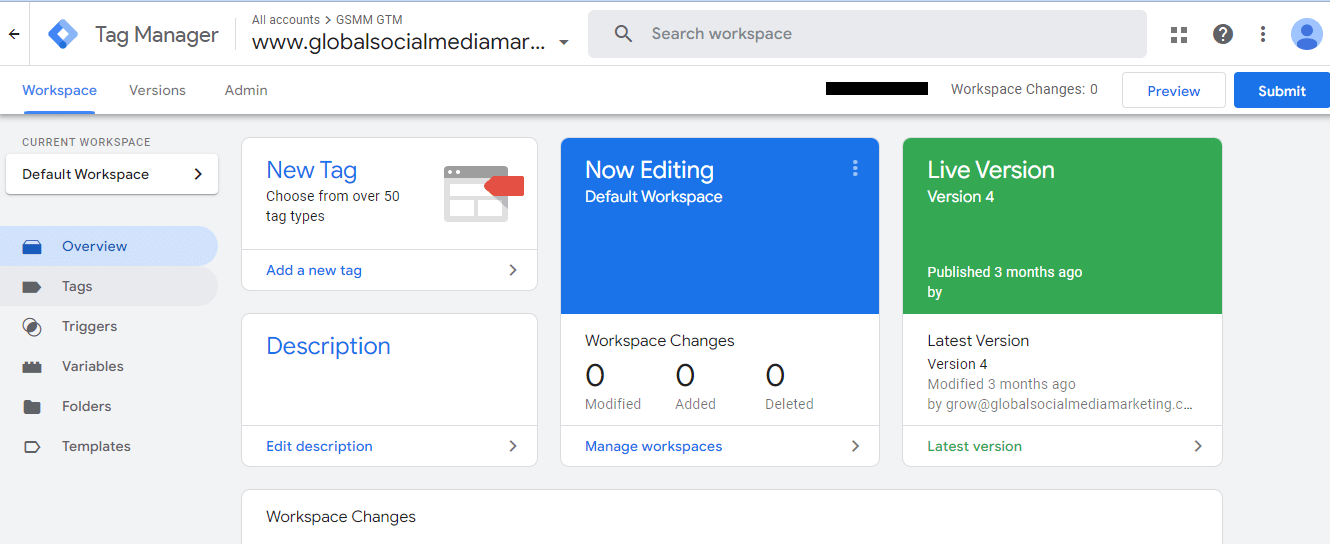GTM or Google tag manager is the perfect solution for collecting essential data, which helps businesses to make smart marketing decisions. But setting up a GTM and developing a google tag manager strategy can be a challenging task because there are lots of things involved in it.
We are at GSMM, using GTM for many years. So, In this guide, we’re going to share a detailed guide on Google tag manager, including how to set up google tag manager, implementation strategy, and many more valuable insights.
So, let’s dive in!
What is the Google Tag Manager?
Google Tag Manager is a tag management tool that helps to quickly configure and deploy tags on your website or app. It also helps you to manage your website by simplifying and speeding up tag deployment, specifying when tags should fire, and managing different versions of tags.
What does Google Tag Manager Do?
The Google tag manager can do a lot of things for you and here are the key benefits of using it.
Configure Tags Based on Your Custom Needs
Tags are a snippet of code that is embedded in your website or app and helps you to collect important data which you need to make decisions. So, Using GTM, you can configure any tags to collect desired data from your site or app.
For example, you can configure tags to track form submissions, button clicks, visitor behaviors, or any other activities.
Stay Organized, Save Your Time & Speed up
Without a tag manager tool, you have to manually configure, deploy and manage your tags. The more tags your website has, the more difficult it is to manage tags. Apart from management, if anything went wrong, then it is very hard to manually troubleshoot tags, conflicts and discard expired codes and figure out duplicate tags.
Hence, the optimal solution is Google Tag Manager, as it helps you to organize all of your tags on one dashboard. It can also help you minimize the amount of code which is good for speeding up your website. So, this is how Google tag manager can help you stay organized and save time.
Reduces Cost
Google tag manager is free to use. All you need is a Google tag manager account. Later in this guide, we’re going to show you how to set up a Google tag manager account. If you’re a quick learner or have time to learn google tag manager, then you can also implement a strategy on your own to collect data for your business. Otherwise, you can hire someone for this, but there is no cost to using Google tag manager as it is a free tool.
Get the Most Out of Google Analytics
Google Analytics is the perfect measurement tool that gives you valuable insights about your website or app. Using it, you can easily track real-time page views, site visitors, traffic sources, top pages, locations, and device information.
But what if you need more data to make important decisions? So, this is possible using Google Tag Manager.
With GTM, you can deploy relevant tags to your website or data and collect data. But GTM doesn’t give you reports from where you can analyze the data to make decisions. To do so, you can connect GTM with Google analytics. Once both tools are connected properly, you can see the GTM data in your Google analytics dashboard.
For example, Using GTM, you can discover many advanced activities in your Google analytics such as
- Your top converting pages,
- Pages from where your visitors are mostly leaving your site or app.
- Button clicks
- Form submissions
- Many more
How to set up Google Tag Manager?
Here are the steps for setting up your google tag manager account.
Step 1: Create Google Tag Manager Account
Sign up with GTM
- Navigate to Google tag manager and enter your Gmail account details using which you want to create an account.
- Click on the create account button.
Account set up
Next, you need to set up your account with GTM. Enter your account name and select your country.
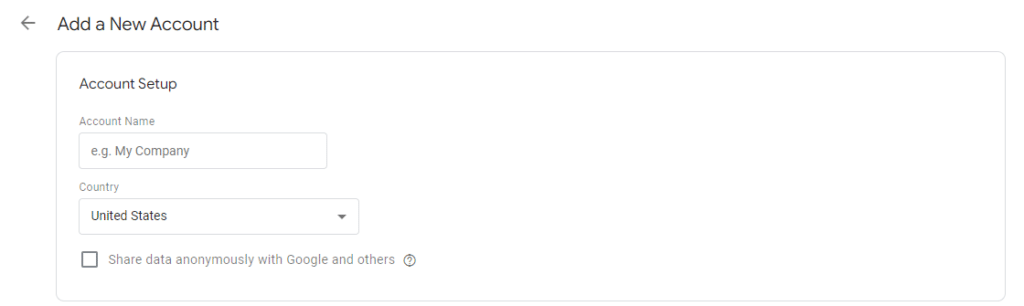
Container setup
Next, you can set your container. A container is a place where all of your tags are stored. Keep in mind that under one GTM account, you can create multiple containers to differentiate one website from another or one main domain from another. So, next set up the first container:
- Container name: Add the name of the container. You can simply add your website or app name so that you can easily recognize containers.
- Target platform: Next, choose the target location for your business. It can be a web, iOS, Android amp, or server.
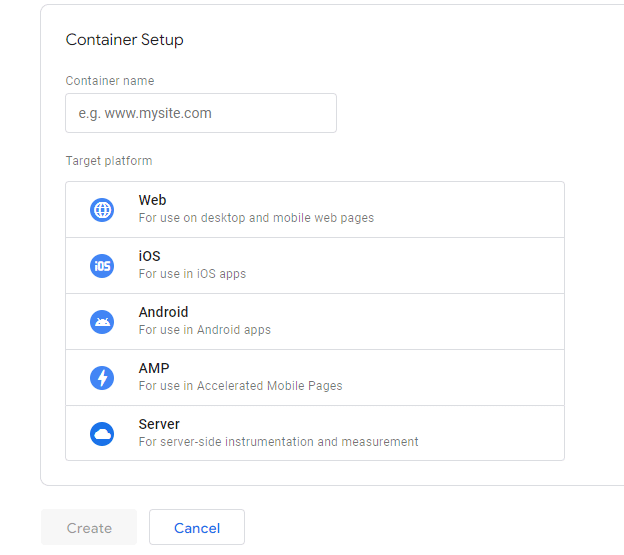
Create Your GTM Account
Once you have done the above details, hit the create button.
Step 2: Install Google Tag Manager
After creating your account and container, your next step is to install the google tag manager on your website. To do so, you need to add a GTM code snippet on every page of your website so that you can start tracking the desired data from your website or app.
Here is how to install Google tag manager on your website:
- Navigate to your GTM dashboard.
- Click on your container id from the top of the page.
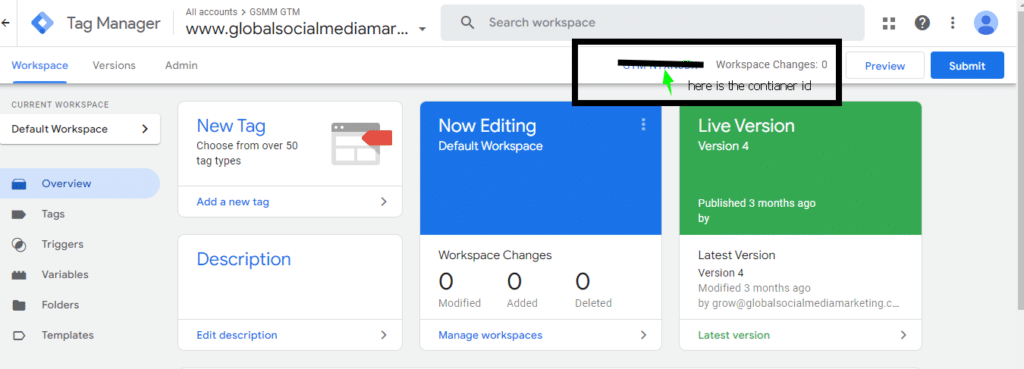
- Next, you will see a pop-up box that contains two code snippets.
- Copy the first code, and snippet, and paste it into the head section of your website.
- Next, copy the second code snippet and paste it into the body section of your website.
Step 3: Understand Google Tag Manager
Here are a few key terms that you see in your dashboard and help you use GTM in a better way.
- Container snippet: It is the JavaScript code placed on each page of your website and helps GTM to collect data.
- Tags: Tracking codes that collect data from your website or app.
- Triggers: A set of conditions that tell a tag when to fire. For example, a trigger fires a tag in response to a website event.
- Variables: These can be used with both tags and triggers.
- With tags, variables are used to capture dynamic values. For example, if you can collect the purchased product amount for a conversion tag.
- With triggers, variables define filters to specify when a particular tag should be fired. For example, for a page view trigger, you can assign an URL variable to track page views for a specific page.
Google Tag Manager Implementation Strategy
Now you know how you can set up a Google tag manager account to use it. Next, you need to develop a specific GTM implementation strategy for your business. Here are the key steps for it.
- Define your tracking goals & Install relevant tags
- Understand Data Layers
- Set up Google Analytics
- Set up cross-domain tracking
- Track events with variables
- Set up AdWords conversion tracking & dynamic remarketing
1) Define your tracking goals & Install relevant tags
First, decide what type of data you want to track from your website or app. This will help you understand what tags you need to create in your GTM. For example, you can create tags for Google ads conversions, form submissions, button clicks, or any other events. So, first, decide what are your goals and accordingly implement tags using GTM to track relevant data.
2) Understand and Use Data Layers
The benefits of using the data layer in Tag Manager include writing and editing code in the GTM interface, passing data into third-party applications, and using data to fire tags.
You can use a JavaScript method to push values from your web page into the data layer. Data Layer variables automatically persist across different web pages. The data layer “push” method allows you to push data from your website into the data layer.
3) Set up Google Analytics
As we have discussed earlier, GTM directly does not provide reports of tracked data. So, to see the reports, you need to connect GTM with Google analytics. Hence, make sure you set up a Google Analytics tag in Your GTM. For example,
- Use Google Analytics Pageview tag in the tag Manager tag to track metrics and dimensions in Google Analytics.
- To pass dynamic values from a website into Google Analytics, you can set up Custom Metrics using the data layer, you must set up the data layer and a data layer variable.
- To send Custom Dimension data with an Analytics Pageview tag, you need to add to the Pageview tag in Tag Manager the Custom Dimension index number.
4) Set up Cross-Domain Tracking
You can set up cross-domain tracking if your website redirects users to multiple domains and you want to count that acts as one. Cross-domain tracking can help you to easily understand the customer journey across your multiple domains. For example, you can track how a visitor enters your main website and ends up purchasing your product on your shopping website.
5) Set up Events & Variables
Once Google Analytics and GTM are connected, you can easily track any events which are happening on your website. For example,
- Use click event type to track button clicks using an event trigger. Website actions can trigger a Google Analytics event tag in the Tag Manager.
- You can use the URL variable user-defined variable to track the URL of a web page in Tag Manager.
- Use the Tag manager variable type URL Fragment to track only the part of a URL after the hash sign.
- Use the Built-in Click Classes variable to define an event trigger based on the class of a submit button.
6) Set Up AdWords conversion tracking & Dynamic Remarketing
When running online ads or marketing campaigns, tracking and measuring performance is a must. So, to measure the advertising efforts you can, you can set up AdWords conversion tracking using GTM. In the current digital ecosystem, performance tracking is achieved via tags. When running multiple campaigns across one or many platforms, the number of tags required for tracking can grow the quite large presenting organization and workflow problems for marketers and developers alike. Luckily, Google Tag Manager is a cloud-based tool that solves these challenges. GTM allows you to add and update tracking, remarketing, and analytics tags across sites, landing pages, and apps.
Wrapping up!
This is how you can set up and develop a google tag manager implementation strategy. The GTM implementation strategy varies as per your specific business needs, so make sure you first set up clear goals for it.
If you need help with developing a google tag manager implementation strategy for your specific business, feel free to get in touch with us. At GSMM, we have a team of experts who can create and develop a GTM implementation strategy tailored to your specific business needs.