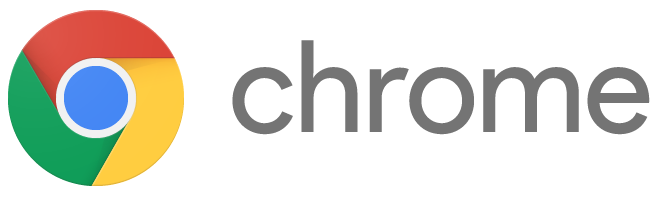Google Chromebooks
Main Home
Google Chromebooks
How to setup Google Chromebooks? There is a setting in the Admin Console that will remove users from shared Google Chromebooks when they sign out. Device management > Chrome management > Device Settings > Sign-in Settings > User Data.
About Chromebooks
Chromebooks are a different breed of computer. It runs on Google’s web-based Chrome OS, which is designed to be used with an Internet connection. Most of the Chromebook’s documents and apps exist in the cloud. And Google automatically provides 100 GB of cloud storage for every Chromebook. This setting when turned on “Erase all local user info, settings, and state after each sign-out” and the Google Chromebooks have a clean log-in each time they are signed out of or restarted. The licenses get added to your domain in mass. Then, you enroll the Google Chromebooks which take up a license. It’s just a pot that is drawn from so you don’t assign a license to a device do to speak. Not like an MDM for iPads. Your tech team can use Chromebook Inventory add-on in Sheets to download all Chromebook info to a sheet, assign each Chromebook an asset ID, location, and annotated user. Then you can update the admin console with the sheet. This is how I’ve managed hundreds of 1:1 Google Chromebooks. Feel free to email with any questions.
Google Chrome is the most popular and widely-used Internet browser in the world. It’s fast, secure, and works on all operating systems and devices. It’s also extendible. This means third-party developers can integrate the functionality of their applications with Chrome to make it even more powerful. There are two main approaches to remember: extensions and apps (there are also add-ons which work with specific Google tools such as Docs and Sheets, but these are independent of Chrome. We cover add-ons in an upcoming lesson). Both apps and extensions can be found in the Chrome Web Store. You’ll find the shortcut under the App Launcher icon in Chrome (at the top left of the browser, labeled Apps). Extensions work by integrating fully with Chrome and extending the native capabilities of the browser, but limited compared to an app. Apps are web-based versions of software applications that live completely in the cloud; Chrome apps are simply launchers for the web-based software. The Chrome Web Store has apps and extensions available for use. The Education category makes finding education-specific apps and extensions easy for educators.
Curating and selecting educational apps and extensions is the first step when trying to enrich your class and streamline workflows. Extensions like Readability help students to read websites better by removing distractions and giving them annotation tools to highlight and take notes. The VideoNot.es app lets you take notes right alongside a YouTube video. OneTab gathers up all those tabs and saves them in a simple list that you can go back to anytime. Apps like Khan Academy or CK-12 deliver the content itself. Apps generally have more functionality than extensions. Chrome apps and extensions can be force-installed on Chromebooks in your education domain.
G Suite Add-Ons are additional features created by third-party developers who identify needs and address them using the open infrastructure of G Suite. Add-ons are created using a Google App Script, a coding language based on JavaScript syntax. The best add-ons are designed to be easy enough for anyone to use. App Script provides a great opportunity to work on real-world problems and to solve them using G Suite. There are three separate sets of add-ons that are each related to a different core product in the G Suite for Education suite (Docs, Forms, and Sheets). Add-ons make many things possible, including:
-
- Mail merge
-
- Automatically creating quizzes from documents
-
- Automatically grading quizzes using Google Forms
-
- Providing individualized feedback to students more easily
-
- Creating citations and bibliographies
- Distributing documents and folders to students more quickly
but using the extension Emoji for Google Chrome allows the teacher to insert emoji as or in place of text. I use this with the littles along with the text to give them visual cues….ex. symbols for pencil, paper, computer, video, etc.. Also, the Fancy Text Generator allows for additional types of text and symbols to be added to Google Classroom. Emoji Copy – quick and easy.
I post one question post with six questions in the instructions and number them. Then the people can respond in one spot and read and respond to each others in one spot.GoGuardian is a nice program. But I’d you need free, we use Securely. It’s an extension and filters, reports, and blocks for different categories. When students use Chromebooks at home. The relay from Lightspeed is really good. A bit expensive on the front end if you already have a lot of devices but they sell the license as a one time fee like the Google Management License so you can purchase it with each device and you are done. No yearly recurring fee.
Free you can use a global proxy called squid, works very well to direct their traffic back through the school network that I assume is filtered. If your district filter has a proxy appliance that is another way to go too, just expensive. http://www.edtechupdate.com/assistive-technology/google/?open-article-id=4729915&article-title=assistive-technology-and-accessibility-resources&blog-domain=blogspot.com&blog-title=educational-technology-guy
Check out this starting on slide 20 http://bit.ly/2GfXfUm
Middle schools are 1:1 with Chromebooks and most have completely gotten rid of their computer labs. They do everything exclusively on Chromebooks.
We have a dedicated router that we set up in the room when we do VR activities. If you can get an old used router or hand-me-down, set up its SSID and have student devices connect to it. The router does not need to connect to the internet…Only the teacher’s “guide” device needs internet access in order to download an expedition. Once the expedition is downloaded, connect the teacher and student devices to the router’s network and you’re good to go.
My curriculum on a Sutori (still updating from this school year)
https://www.sutori.com/story/
In any event, you may want to look into adjusting your admin console settings to prevent users from changing their image.
QR Code Extension for Chrome.
Runs Google’s Chrome operating system and revolved largely around web apps, making it cheaper and often faster to boot up than traditional laptops loaded with locally stored software. Manage your school district Chromebooks online remotely so that students could not search the web during tests, or disable missing ones. Teachers are firmly in control of what their students can and cannot do on their Chromebooks, an attribute that grows increasingly rarer with all of the modern inventions in technology.Using 1:1 devices will become standard: The need for affordable 1:1 classroom devices will see a surge in demand for such products.The use of technology to share lessons and ideas ‘live’ and in real time with other schools, companies and establishments around the world will become more common. https://www.cnbc.com/2015/12/03/googles-chromebooks-make-up-half-of-us-classroom-devices.html. School systems and academy trusts will need technology to scale to the rapidly changing requirements of their learners, teachers and administrators. Embracing the use of cloud-based applications, infrastructure and collaborative platforms will reduce costs, increase flexibility and enable educational technology to be more responsive to changing needs. Chromebooks: Runs Google’s Chrome operating system and revolved largely around web apps, making it cheaper and often faster to boot up than traditional laptops loaded with locally stored software. Districts administering new online standardized tests needed laptops for students to take them on. Google offered a robust way for districts to manage thousands of computers online: They could lock Chromebooks remotely so that students could not search the web during tests, or disable missing ones. Cloud-storage approach makes sharing among students easier gaining access to documents no matter Chromebook used. In some schools, over 20% of students may lack home internet access. How would they do their homework on a Chromebook, which required a connection?
Are you ready to connect with your audience and build authentic long-term relationships?
Let our team of global social media marketing experts take care of everything.
Let Global Social Media Marketing LLC skyrocket your business!