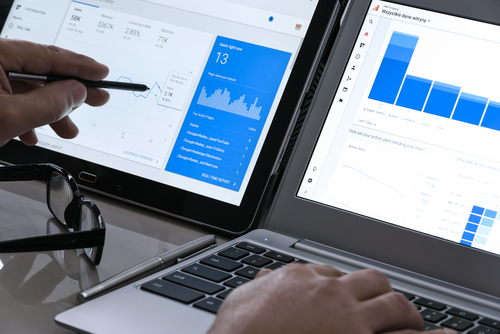GOOGLE ADWORDS TRAFFIC SOURCES TRACKING
Direct Traffic: Represents visitors who clicked on a bookmark to arrive at your site, or who typed the URL directly into their browser.
Referring Sites: Sites that send traffic to you. These could be banner ads or links featured on blogs, affiliates, or any site that links to your site.
Search Engine: Visitors who click on search results link in Google, Yahoo, or any other search engine. Search Engine traffic can be organic, e.g. free search results, or paid. Paid search engine traffic is pay-per-click or cost-per-click traffic that you purchase from Google AdWords.
All Traffic Sources: Lists all of the sources sending traffic to your site, including referrals, search engine traffic, and direct traffic. This report is particularly helpful because you can identify your top performing sources, regardless of whether they are search engines or sites.
AdWords: AdWords-related reports are listed under AdWords in the Traffic Sources section. The AdWords Campaigns report, which is the first one listed, contains performance metrics for your AdWords keyword ads. The top level of a hierarchy of reports. By clicking one of the Campaigns in the table, you drill down to the Ad Groups report which lists all of the ad groups in that campaign. Click on the ad groups and you drill down to the AdWords Keywords report which lists all of the keywords in that ad group. Bounce Rate is a good indicator of landing page relevance and effectiveness.
Top Content:
Lists each page that received traffic.
Content by Title:
Groups your pages according to ‘Title’ tag. You can click on a title to see the pages that share that title.
Content Drilldown:
Groups pages according to the directory. Measure top landing pages Bounce Rate for relevance and effectiveness. Lower bounce rates by tailoring each landing page to its associated ads and referral links. The more relevant the page, the less likely a visitor will be to bounce.
Navigation Analysis
Navigation Analysis reports can help you understand how people move through your site. The reports are listed on the Content Overview page. They’re also available from a pulldown menu when you drill down to a page detail report.
Navigation Summary Report: See how people arrived at a specific page and where they went afterward. Percent Entrances shows how frequently the page was a landing page. Percent Previous Pages tracks how frequently visitors came to the page after viewing another page on the site. Percent Exits measures how frequently visits ended on this page, while Percent Next Pages measures how frequently visitors continued on to another page on the site. The list of pages that were viewed immediately before the page or pages is shown in the left column and the right column displays the list of pages that were viewed immediately after the page or pages. Sometimes the Previous Page, the Next Page, and the page you are analyzing are all the same page. This can be caused by visitors hitting the refresh button multiple times and generating “self-referring” hits. It can also be caused, for example, if the page has graphics that the visitor can click to enlarge. For example, a visitor views the page and Google Analytics registers a pageview. Then the visitor clicks on a graphics and views the enlarged graphics file. This doesn’t result in a pageview because the enlarged graphics file doesn’t have the Google Analytics Tracking Code. The visitor then clicks the back button, which registers another pageview. If there are many images on the page, it’s possible that the visitor will click on each graphic. This scenario will cause the Previous, current, and Next page to all be identical.
Entrance Paths:
Can be used as a powerful tool for analyzing navigation paths. For example, you can use this report if you want to find out whether people clicked the ‘Purchase’ button on your landing page and actually completed the purchase. To find out, go to the Top Landing Pages report and click the landing page you want to analyze. Once you are in the Content Detail report for the page, click ‘Entrance Paths.’ You’ll now see the Entrance Paths report for your landing page. In the middle column, you’ll see all the possible clicks people made on the page. Choose the link that represents the ‘Purchase’ page. In the right-hand column, you’ll now see all the pages visitors went to to the ‘Purchase’ page. By looking at this list, you’ll be able to see how many visits ended up on the Purchase Completion page. This report can show you if the landing page is doing the job you designed it for.
You can use the ‘Analyze’ drop-down menu to view additional reports such as Entrance Sources and Entrance Keywords. The ‘Content’ drop-down menu allows you to select or search for specific pages to analyze.
Overview: The report provides an overview of e-commerce activity on your site. Revenue is the value of purchases. Conversion Rate is the percentage of visits that result in a purchase. Transactions are the number of purchase orders and Average Order Value is the average revenue from each of those purchases. Purchased Products shows how many different products (SKUs) were sold.
GOOGLE ADWORDS TRAFFIC SOURCES TRACKING
Total Revenue: Revenue is determined by the number of purchases and the average purchase value. Some important steps you can take to maximize revenue are:
- Purchase targeted advertising and write effective ads (see the Traffic Sources reports)
- Make sure your landing pages show the information, services, or products that you promise in your ads (review the Content reports to help minimize bounce rates)
- Simplify your conversion funnels so that fewer would-be customers abandon the checkout process (review the Goals reports)
Conversion Rate: Rate at which visits to your site result in purchases.
Average Order Value: See if cross promotions are working.
Product Overview (Product Performance): How much of each product do you sell? This report shows the number of items sold, the total revenue, the average price, and the average order quantity for each product you sell online. Click any SKU to drill down and view detail.
Product SKUs (Product Performance): Number of items for each SKU sold, the total revenue, the average price, and the average order quantity for each product you sell online.
Categories (Product Performance): How much of each product category, product, and SKU do you sell? Which products are selling online is crucial for generating relevant content, promotions, and advertisements. This report shows the number of items sold, the total revenue, the average price, and the average order quantity for each product you sell online.
Transactions: All transactions on your site.
Visits to Purchase: How many visits does it take for visitors to purchase? How many visits it takes to convert your visitors into customers and, by extension, the kind of content you need to create in order to reach your prospects.
Days to Purchase: How long does it take before visitors make a purchase? Understanding your sales cycle is important to the overall success of your site. This report helps you understand how long it takes to convert your visitors into customers and, by extension, the kind of content you need to create in order to reach your prospects.
GOOGLE ADWORDS TRAFFIC SOURCES TRACKING
Tracking tools:
- Google Analytics shows you how people found your site, how they explored it, and how you can enhance their experience. With this information, you can improve your website’s return on investment, increase conversions, and make more money on the Web.
- Keyword Tool — Brainstorm keyword lists and find negative keywords. Use it while you’re creating a campaign or anytime you want to expand your keyword list.
- Traffic Estimator — Find keyword traffic and cost estimates to identify potential keywords to add or to optimize your keyword bids. Forecast your ad’s performance based on your CPC bid, targeting options, and other criteria.
- Placement Tool — For most advertisers, a good keyword list is crucial. Also, find relevant websites and areas in the Display Network. For non-text ads like image and video ads, filter out placements that do not accept that ad type and format.
- Opportunities — Find new keyword ideas or recommended budgets. The changes proposed by the tool are automated and therefore best suit advertisers who do not have complex goals and can make optimization decisions without conversion data.
- Conversion Optimizer — Optimize your bids on a case by case basis for conversion campaigns. If you already have conversion tracking enabled, the tool can automatically adjust your bids to help you get you more conversions at a lower cost.
- Website Optimizer — Test changes to your website’s landing page to see which is most effective in improving your conversion results. If your primary goal is improving your return on investment (ROI) and profits, Website Optimizer can help you test which elements of your website produce higher conversion rates, which in turn will help you decide which layout produces the most conversions.
GOOGLE ADWORDS TRAFFIC SOURCES TRACKING: