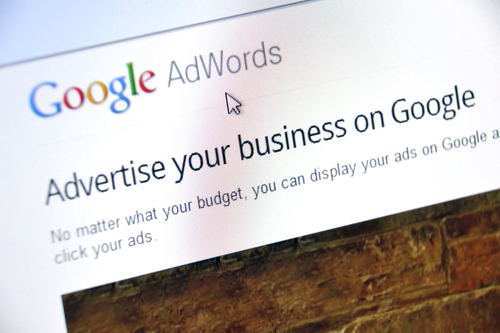Google Adwords conversion tracking: See which keywords, ads, ad groups, and campaigns are best at driving valuable customer activity. Understand your return on investment (ROI) and make better-informed decisions about your ad spend. Use Smart Bidding strategies (such as target CPA, enhanced CPC, and target ROAS) that automatically optimize your campaigns according to your business goals. See how many customers may be interacting with your ads on one device or browser and converting on another. You can view cross-device, cross-browser, and other conversion data in your “All conversions” reporting column.
Conversion Tracking
Conversion tracking cookies persist for a limited time only.
- Conversions aren’t isolated: This means that you can’t match conversion data to specific customers, you can just see overall data for ads and keywords. Conversion tracking includes the option to notify customers about cookies: During the setup process, we’ll help you create a notification box for your website that lets your customers know they’re being tracked. This is known as the Google Site Stats box, which appears on your conversion page — the page customers see after they complete a conversion. This notification appears only for customers who’ve been referred by Google to your site on the same device. When customers click on it, they see a page explaining how we use cookies and how they can disable them. Customers will also have an opportunity to provide feedback on your website.
- Promote a clear privacy policy: If you don’t use the Google Sites Stats box, we ask that you review your website’s privacy policy to make sure it discloses your use of tracking technology.
Conversion tracking is a free tool that shows you what happens after a customer clicks on your ads — whether they purchased a product, signed up for your newsletter, called your business, or downloaded your app. When a customer completes an action that you’ve defined as valuable, these customer actions are called conversions.
Reasons to use conversion tracking: See which keywords, ads, ad groups, and campaigns are best at driving valuable customer activity. Understand your return on investment (ROI) and make better-informed decisions about your ad spend. Use Smart Bidding strategies (such as target CPA, enhanced CPC, and target ROAS) that automatically optimize your campaigns according to your business goals. See how many customers may be interacting with your ads on one device or browser and converting on another. You can view cross-device, cross-browser, and other conversion data in your “All conversions” reporting column.
Conversion tracking process:
You add a conversion tracking tag, or code snippet, to your website or mobile app code. When a customer clicks on your ad from Google Search or selected Google Display Network sites, a temporary cookie is placed on their computer or mobile device. When they complete the action you defined, our system recognizes the cookie (through the code snippet you added), and we record a conversion. Some kinds of conversion tracking don’t require a tag. For example, to track phone calls from call extensions or call-only ads, you use a Google forwarding number to track when the call came from one of your ads, and to track details like call duration, call start and end time, and caller area code. Also, app downloads and in-app purchases from Google Play will automatically be recorded as conversions, and no tracking code is needed.
- Website actions: Purchases, sign-ups, and other actions that customers complete on your website.
- Phone calls: Calls directly from your ads, calls to a phone number on your website and clicks on a phone number on your mobile website. Learn more about phone call conversion tracking.
- App installs and in-app actions: Installs of your Android or iOS mobile apps, and purchases or other activity within those apps. Learn more about mobile app conversion tracking.
- Import: Customer activity that begins online but finishes offline, such as when a customer clicks an ad and submits a contact form online, and later signs a contract in your office. Learn more about offline conversion tracking.
Security and Privacy Tracking
- Conversion tracking cookies persist for a limited time only.
- Conversions aren’t isolated: This means that you can’t match conversion data to specific customers, you can just see overall data for ads and keywords.
- Conversion tracking includes the option to notify customers about cookies: During the setup process, we’ll help you create a notification box for your website that lets your customers know they’re being tracked. This is known as the Google Site Stats box, which appears on your conversion page — the page customers see after they complete a conversion. This notification appears only for customers who’ve been referred by Google to your site on the same device. When customers click on it, they see a page explaining how we use cookies and how they can disable them. Customers will also have an opportunity to provide feedback about your website.
- Promote a clear privacy policy: If you don’t use the Google Sites Stats box, we ask that you review your website’s privacy policy to make sure it discloses your use of tracking technology.
Cross-account conversion tracking is useful for people and businesses who manage multiple AdWords accounts. Here are some of the benefits:
- Fewer code snippets and reports. Create one conversion tracking tag and use it across multiple accounts.
- Simpler, more powerful reports. Cross-account Attribution reports consolidate your data across all accounts that use this feature. You can also see how people interact with your keywords across all of your accounts before they convert.
- Minimize miscounts. Placing fewer tags on your site makes it less likely to accidentally count the same conversion more than once.
- Speed up your site. Fewer tags mean less HTML on your website. And that’ll speed up load times for your customers.
- Target CPA will use campaign-specific conversion actions, regardless of whether those are cross-account or account-specific conversion actions.
- If you’re using cross-account conversion tracking, you’ll need to import any Google Analytics goals and transactions into the manager account that created those cross-account conversion actions. For now, any goals or transactions you already imported will continue counting conversions, but in the future, goals, and transactions in the managed account will no longer be supported.
- Existing data for any account-specific conversions will always be available in AdWords after cross-account conversions are enabled.
Remarketing lists for search ads (RLSA) is a feature that lets you customize your search ads campaign for people who have previously visited your site, and tailor your bids and ads to these visitors when they’re searching on Google and search partner sites.
Remarketing lists for Search ads are only available for the following campaign types:
- “Search Network only – All features”
- “Search Network only – Dynamic Search Ads
- Bidding higher for past site visitors can help you increase your revenue and ROI.
- Bidding on new keywords can help you increase conversions
- When you target more generic keywords, use ads to highlight products that are most relevant to people on your remarketing lists.
- Tailor your ad text to your past site visitors.
- Use data
Automated rules in regards to changes to your ads, ad status, budget, and bids. Here are a few examples:
- Schedule ads for special promotions or events
- Pause low-performing ads or keywords
- Change keyword bids to control your average position
- Raise keyword bids to ensure ads show on the first page
- Send yourself an email if a campaign’s budget is nearly exhausted early in the day
You can have up to 100 active rules on each account for each user that accesses the account.
Bulk Edits:
- Bulk uploads: Download a spreadsheet with details on your keywords, ads, ad groups, campaigns, or product groups. You can make offline changes and upload the spreadsheet so that the changes can be applied to your AdWords account. Learn more about bulk uploads.
- AdWords Editor: This free, downloadable application lets you manage your AdWords account offline so you can easily make bulk edits to your campaigns, ad groups, keywords, and more, then upload your changes back into AdWords when you’re ready. Learn more about AdWords Editor.
- AdWords API: The AdWords API (application programming interface) lets developers build applications that interact directly with the AdWords server. With these applications, advertisers and third parties can more efficiently and creatively manage large or complex AdWords accounts.
Campaign Spreadsheets: Certain columns can’t be edited because they’re only used while creating a campaign. Make sure your spreadsheet includes these required columns, all of which can be edited:
- Bid strategy type
- Budget
- Campaign
- Campaign ID
- Campaign state
- Campaign type
The following columns are optional to include:
- Ad rotation
- Campaign subtype
- Tracking template
- Start date
- End date
- Custom parameter
Here are a few ways you can use scripts:
Use data from external sources to initiate changes. For example, use external conversion data to make bid changes, or external inventory data to pause/unpause keywords as inventory becomes low. Or, read your campaign data and stats to create highly customized reports, output them to a spreadsheet, and graph it over time. Take action across multiple elements of your account. For example, if a keyword has been hogging your spend for the day, you can both pause the keyword and increase budget at the same time. Make changes across all items in your account. For example, increase the CPC bids by 30% for all keywords that generated over 1000 impressions last week. If you manage multiple accounts through a manager account, you can run one script across multiple child accounts to optimize bids, create multi-account reports, and monitor for potential problems (such as fixing broken links or conflicting negative keywords).
Creative optimization tools
These tools can help you create, test, and update ads across accounts.
- Business data: Use this one-stop-shop for your business information within AdWords. You can access this information to update your creatives in real-time. About business data
- Ad customizers: Tell AdWords how to customize your ads with real-time updates. About ad customizers
- Upgraded URLs: An improved URL management process within AdWords that lets you differentiate between your landing page and tracking parameters. With these improvements, you can create custom URL parameters and reduce account management workload, ad review time, and web crawling on landing pages. About upgraded URLs
Edit campaign settings in bulk: Use bulk editing to update settings like location, language, ad rotation, and more. You can use filters to quickly identify all campaigns that target a specific location, for example. About bulk setting editing, editing keywords, or editing ad text in bulk.
- Edit ad extensions in bulk: Manage ad extensions more easily. You can change your extensions and edit device settings in bulk, create extensions across campaigns or ad groups with just a few clicks and create and edit your extensions using spreadsheets. About bulk extension editing
- Run powerful, cross-account scripts: Make large-scale, customized changes to your account — including accounts within your MCC — using simple JavaScript code. You can also create customized reports, and pull in data from your Google Spreadsheets. About AdWords scripts
- Make changes with bulk uploads: Download spreadsheets, make changes offline and then upload the updated spreadsheet back into your account — right where you want to make your changes. With integrated previews and error-checking, you can also make sure your changes are ready when you are. About bulk uploads
- Use AdWords Editor: Use AdWords Editor to quickly download, update, or create campaigns with powerful bulk editing tools, then upload your changes to AdWords. AdWords Editor gives you the control to manage and view multiple accounts at the same time. You can also copy or move items between campaigns, search for items within your account, view your account statistics, and quickly undo or redo changes. Best of all, you can keep working even when you’re offline. About AdWords Editor