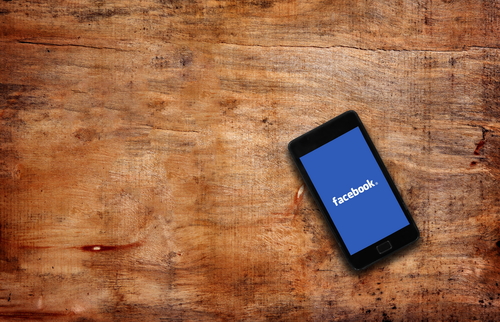Facebook Live is a way for people to broadcast to the world in real-time. Unless you’re broadcasting via Live API, you’ll need the following: a WiFi or data connection, a Facebook account, video encoder, and a smartphone or desktop. The power of Facebook Live is real-time interaction! Have a more successful broadcast when viewers participate by asking you questions. Remind viewers they can submit questions as comments and try mentioning viewers’ names when responding to them.
Any Live video can be embedded in external websites or blogs by choosing ••• from the top-right of the post and selecting “Embed” ••• It’s against Facebook policy to stream Live videos to third-party sites or video-sharing services. The only exception is if you own outside distribution channels. Audience controls let you prevent potential viewers from finding a Live stream, based on parameters like country, region, zip code, language, age, and gender. Facebook Live videos have a maximum length of four hours — unless they’re continuous. The Live API lets organizations like parks, aquariums, museums, and even NASA stream Live video for extended periods. Scheduling Live videos may help build buzz with your audience before your broadcast begins, so you can start strong with an audience already assembled. Your viewers just have to click on “Get Reminder” to receive the notification. A few minutes before your broadcast officially starts, those people will be prompted to join the lobby, a place for them to virtually “wait” so they’re already tuned in when you start. The lobby is interactive and people can leave comments and chat with other people while they wait.
You may reach even more people — outside of those who follow your page — by tagging your location, whether it’s a landmark or a specific city. Use Facebook Live only if you have a strong WiFi or 4G connection. It requires a connection that’s faster than 10 Mbps. If you have a weak connection, you’ll notice that the “Go Live” button is grayed out. Pages can schedule a live broadcast up to one week in advance. People who opt-in via the advance announcement post will receive a one-time notification alerting them when it’s about to start.
- Facebook Live integrated cameras (capable of 1080p output). Choose an HD camera with XLR inputs and HD-SDI outputs
- Drones
- PC video games, via screencasting
These three methods of broadcasting via the Live API will let you use any type of camera that connects to your computer:
Control Panel
Ideal for gamers or anyone who wants to live stream high-quality video coding. To go Live from external cameras, desktop, or laptop, share your computer screen with your Live audience. To tap into the API without approval from Facebook, go Live in a group or event page that you’re a member of. You can stream to your own timeline, a friend’s timeline, a Facebook page, an events page, or group.
This is a Control Panel-equivalent exclusively for Pages. It includes additional functions for brands and publishers and can geo-gate up to 25 countries. Developing your own Facebook app lets you engage the full power of the API. It will let you broadcast live video to the greatest number of places and gives you the greatest scope to manage and modify Live video settings and audiences. The process requires a bit of tech know-how, but if you or your developer have used Facebook’s Graph API in the past, the two are very similar. That’s because the Live API is built right on top of the Graph API, and simply extends what it can do. You’ll need a Facebook app ID to connect to any Facebook API. To get one, you’ll have to have built a Facebook app and have it approved.
Going Live Programmatically
Requirements include a Facebook page, encoder, a developer or engineer familiar with Facebook APIs, an approved Facebook app with a Facebook App ID, and a webpage or app that integrates Facebook JavaScript SDK. You can’t stream directly from a mobile phone or tablet, but you can stream to Facebook pages, events pages, groups, profiles, and your own website or distribution channel. The Live API allows you to create stories on Facebook using live video content from a variety of sources. This allows you to go beyond mobile device cameras and bring in the video from professional cameras, multi-camera setups, and programmatic sources such as games or screencasts. Publishers could even designate you as a Live Contributor to give you the ability to go Live on behalf of their page via iOS or Android apps.
Audio-Only Live Broadcasts
This has all the same functions like video, but one key distinction: iOS listeners will be able to continue listening as they browse other parts of Facebook. To use audio-only, you’d follow the same steps as if you were going live with video, except you’ll tap the microphone icon at the top of your mobile device before you tap on Go Live. You’ll also have the option to add a description and display photo. This photo is up for the duration of your broadcast. During your audio mode broadcast, you cannot switch to and from the video. Live API allows you to use professional cameras for your videos. If you prefer not to use the Live API, you can create higher quality videos by transforming your phone into a professional camera and using a variety of accessories like microphones, lights, tripods, and rigs.
Enjoy Facebook Live-ing it up? Let us know below!