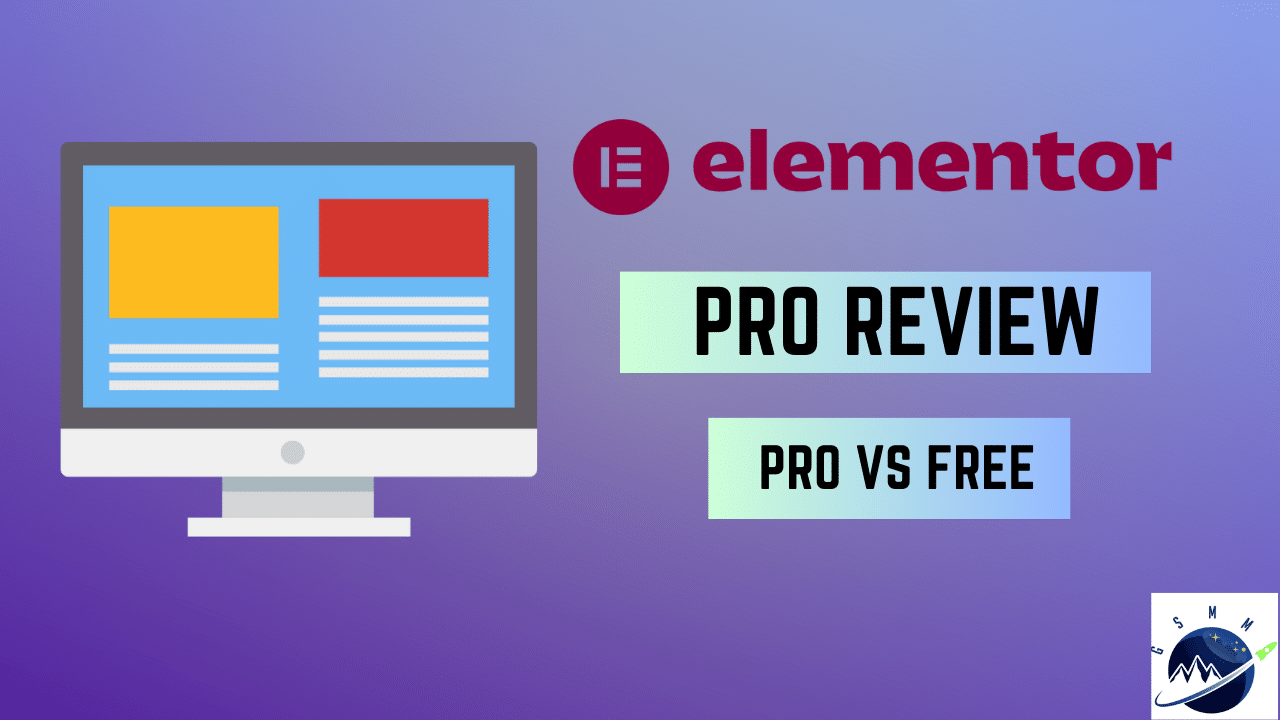Struggling to know whether Elementor Pro is worth it? If so, then, keep reading this Elementor Pro review guide to make an informed decision.
We have been using the Elementor free version for a couple of years and recently we just purchased the Elementor Pro. In this article, we are going to provide our honest review of Elementor Pro including its features, pros, cons, and pricing. We will also compare Elementor Free vs Pro and talk about when you should use Elementor Free and what are cases when Elementor Pro is worth purchasing.
I hope this guide will help you to decide whether you should consider Elementor Pro or just the free version is enough for you right now. So, let’s dive into the Elementor Pro review guide!
- What is Elementor?
- Elementor Free vs Pro: Quick Comparision Table
- What We Used Before and Why We Use Elementor?
- Elementor Free Features:
- Elementor Pro Features Review
- Pros and Cons of Elementor Pro
- Is Elementor Pro Worth it?
- Elementor Pro Plans and Pricing: How Much it Cost?
- Final Thoughts on Elementor Pro Review
- Elementor FAQ’s
What is Elementor?
Elementor is one of the most famous drag-and-drop WordPress page builders and over 15 million websites are built using Elementor. One of the major reasons behind Elementor’s popularity is it is easy to use and no coding skills are required to build websites using Elementor. Because Elementor is a drag-and-drop-builder which means without writing a single line of coding, you can visually create any type of professional WordPress website.

Now you know what Elementor is. The next question that you might have is what is Elementor Free and Pro? Right? So, let’s briefly talk about them.
Elementor Free vs Pro: Quick Comparision Table
Let’s compare the key features of Elementor Free and Pro to get an idea about what is included in free and paid elementor.
| Elementor Free | Elementor Pro | |
|---|---|---|
| Pricing | Free to use | $59 to $399 per year based on the plan |
| Drag and drop builder | ✅ | ✅ |
| No. of Widgets | Limited widgets | Full access to 100+ widgets |
| No. of premade templates | Limited templates | Full access to pro templates |
| Responsive Editing | ✅ | ✅ |
| Live Editing | ✅ | ✅ |
| Global Fonts and Colors | ✅ | ✅ |
| Form Builder | ❌ | ✅ |
| Pop Builder | ❌ | ✅ |
| Theme Builder | ❌ | ✅ |
| WooCommerce Builder | ❌ | ✅ |
| Dynamic content | ❌ | ✅ |
| Add Custom Font | ❌ | ✅ |
| Third-party integration | ❌ | ✅ |
| Sticky Elements | ❌ | ✅ |
| Premium support | ❌ | ✅ |
| Try Elementor Free | Try Elementor Pro |
In case you want to go into more detail about the comparison of Elementor Free vs Pro then here is the official page of Elementor where they have deeply compared the features.
What is Elementor Free?
The basic version of Elementor is free to use and often called Elementor free. You can just download it from your WordPress plugins area directly and start using it to create your website without paying a single penny.
What is Elementor Pro?
On the other hand, the Elementor Pro is the extended version of Elementor Free. With Elementor Pro, you will get everything that is available under the free version and also additional features and functions to superpower your WordPress website design and capabilities. Unlike the free version, Elementor Pro is paid which means you have to pay to use the pro features of elementor based on their pricing. The details about Elementor Pro features and plans, we’re going to cover in this guide below.
What We Used Before and Why We Use Elementor?
Since our website has been live, we’ve been using only Elementor’s free version to build our website pages. And recently we just promoted to the Elementor pro to explore the advanced features. We will also compare the elementor free vs pro version but here I just wanted to discuss the top 3 reasons in general that influenced us to use Elementor for our website design instead of any other page builder.
Top 3 Reasons For Using Elementor:
No Coding Skills Required: The first and foremost reason for using Elementor is you don’t need to know coding to build a professional website. Elementor is a drag-and-drop builder and even beginners can create websites using it.
Lots of Features Even in a Free Version: As we have discussed the elementor also offers a free version and even in the free version, you will get lots of designing features to create a WordPress website. In the paid version, you will get additional features that can replace the need to use additional plugins or tools such as built-in form builder, pop builder, theme builder, and Woocommerce builder
Cost-effective: For using elementor free you don’t need to pay a single penny. I think the pricing of Elementor is not too high when we compare it with the features that it offers and competitor page builders. But the only downside is Elementor Pro doesn’t offer any lifetime deal which means you have to pay yearly for the Elementor Pro subscription. If there is a lifetime deal then I think Elementor Pro can be a much cheaper option.
Elementor Free Features:
Now you know the basic features and differences between the Elementor Pro and free. So, let’s briefly talk about the elementor free key features.
Drag- and Drop builder:
You can design your website by dragging and dropping elements and you don’t need to write even a single line of code.
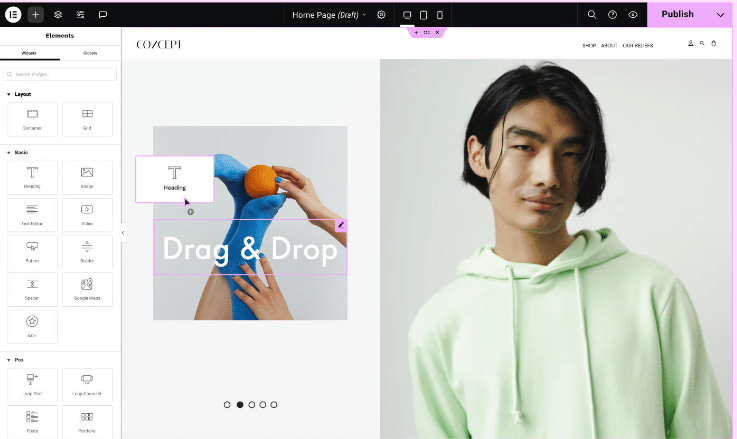
Limited widgets:
Widgets help you to build professional websites and using them you can quickly add any type of content in a well-designed manner. For example, if you want to add a headline you can use a headline widget. Similarly for adding an image, you can select “Image widget” and add an image to your website landing page. Basically, for each element, there is a widget that you can use to quickly design professional-looking website pages. The following screenshot displays all the widgets that you will get with the Elementor free version to design landing pages.
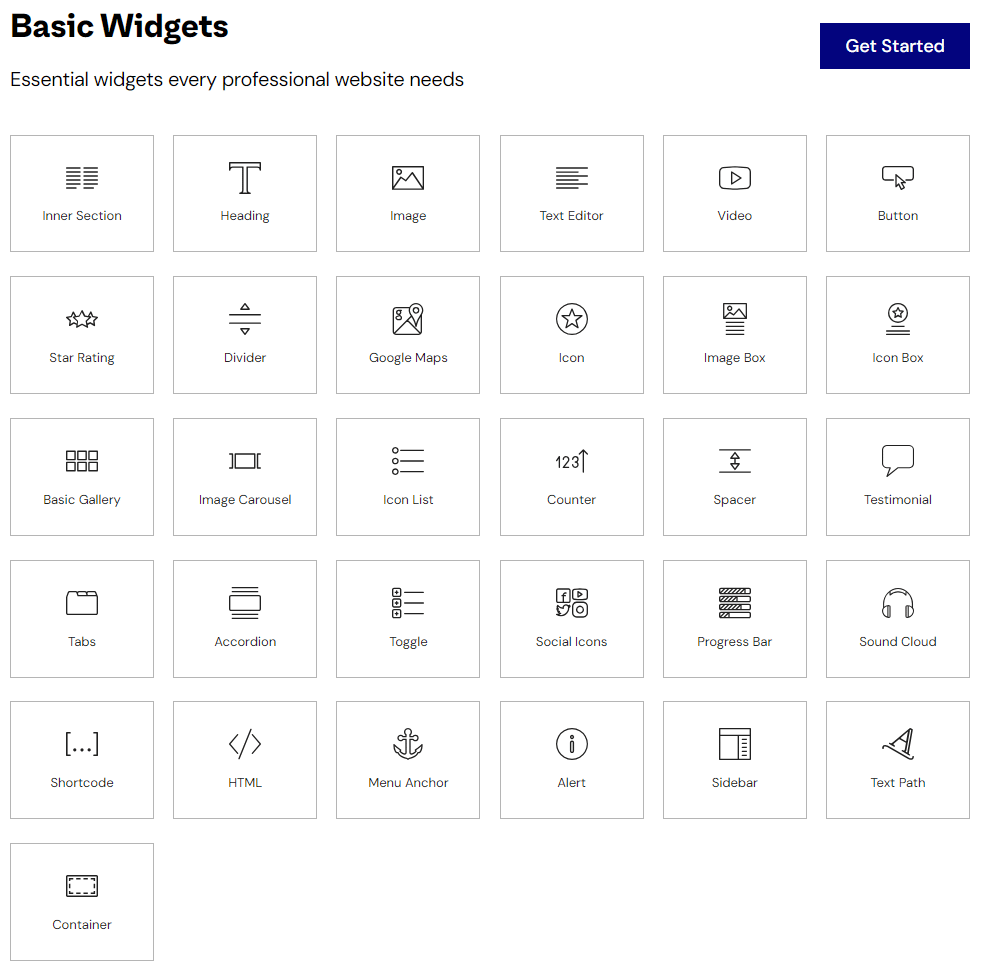
Limited templates:
Elementor gives you access to their templates library which means you can use pre-made templates instead of designing landing pages and website sections from scratch. Again, with Elementor Pro you will get access to pre-made templates but with the free version, you cannot use the pro templates.
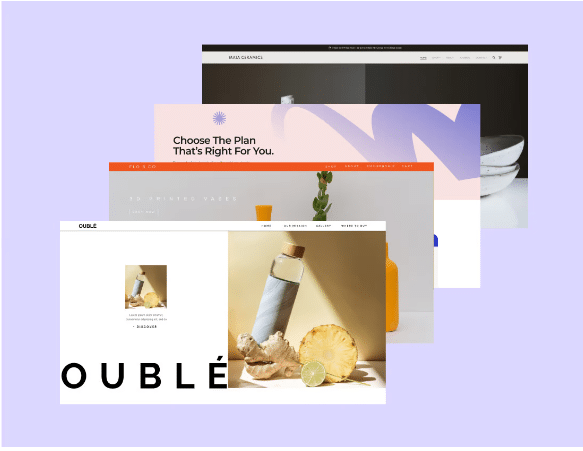
Responsive Editing:
It allows you to build responsive designs for upto 7 devices to make sure your website looks perfect on different screens.
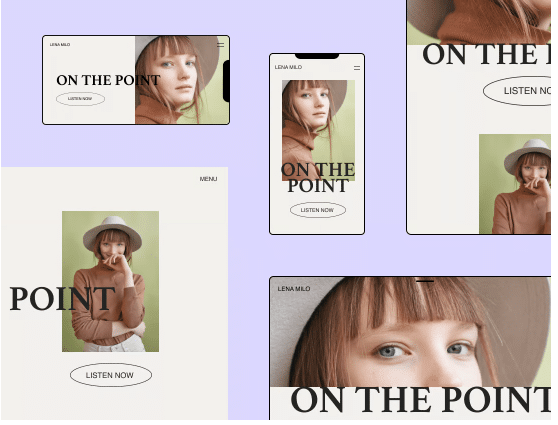
Live Editing:
You can view your site and edit it side-by-side to see live results of what you’re designing.
Global Fonts and Colors:
Set your brand-specific fonts and colors as global and use them across designing your website elements.
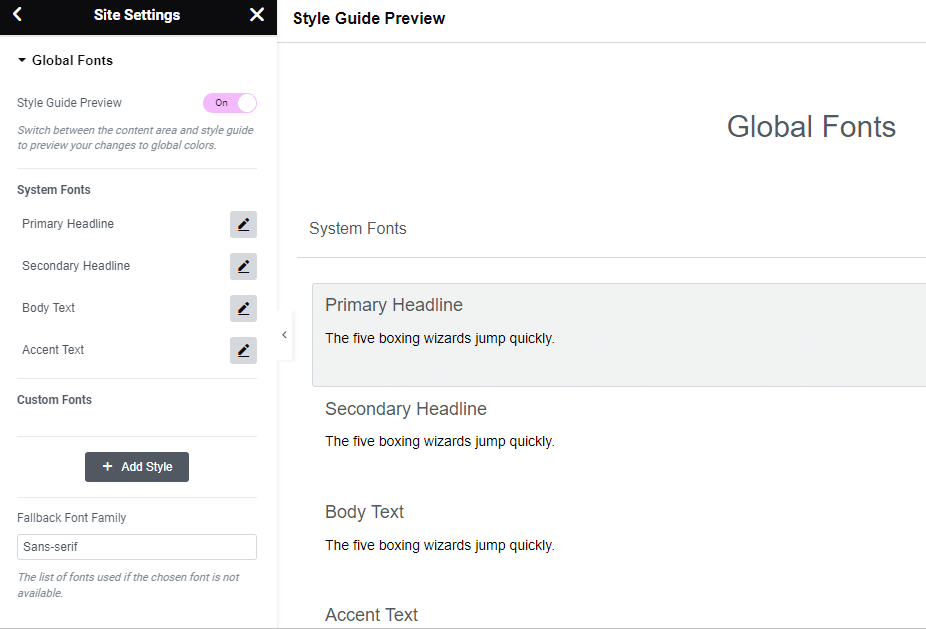
Elementor Pro Features Review
In the Elementor Pro, you will get everything that is available in the free version. On top of that, you will get pro features to build and manage a professional website. Here are the key pro features of Elementor Pro.
1) Additional Widgets
With the free version of Elementor, you will get all the basic widgets such as headlines, images, videos, buttons, and icon lists. But with the pro version, you will get the advanced widgets that you may need to add more powerful designs or functionalities to your site.
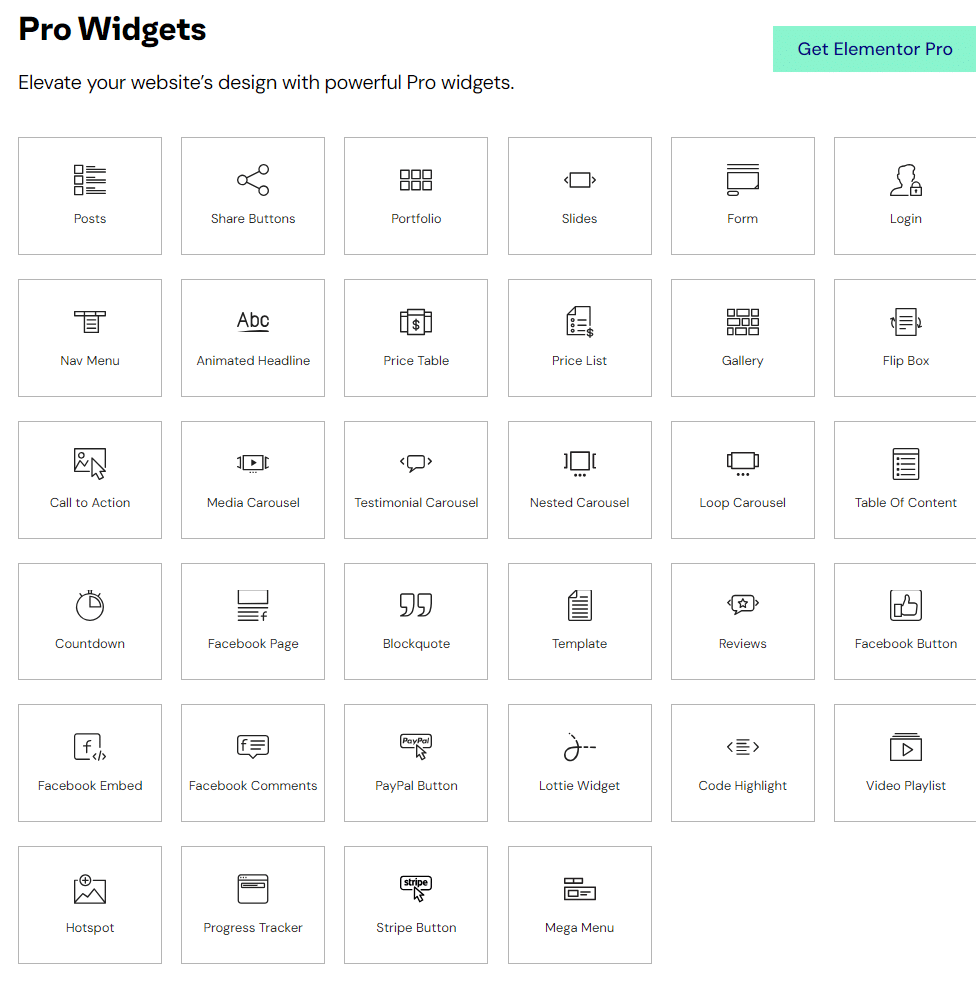
For example, if you want to display a pricing table on your landing page, then in the free elementor you will not get a pricing table widget. So, If you want to add advanced widgets to your sites, either you have to use additional Elementor add-on plugins or you have to go for Elementor Pro. Here are some of the uses of Elementor Pro widgets:
- Share button: to add social sharing icons to your landing page.
- Nav menu: to add navigation menus to your website pages.
- Testimonial carousel: To display your customer’s/clients’ reviews in a loop.
- Countdown: To add a timer for event or product launch landing pages.
- Login -To display a login form with the option to enter credentials to get into something.
2)Access More Pre-built Templates
With the Elementor Pro version, you will get more pre-built templates for different purposes. For example, if you want to create a landing page, you can explore the Elementor library to find a suitable template. Further, you can customize those templates as per your requirements. Similarly, you can find pro templates for pages, sections, headers, footers, pops, forms, and various other sections to save you time in designing professional things.
3) Advanced customization options
No doubt! The Elementor free version gives you a lot of design customization options and by using these you can have good control over the design of your landing pages. However, the Elementor Pro gives you more control over the design by offering you more advanced customization options. Such as:
- Scrolling effects to add sticky elements such as sticky header or footer.
- Mouse effects to make element shift with mouse movements.
- 3d tilt effect to float and glide elements slightly with cursor movements.
- Page transition effects
- Scroll snap to control customer scrolling experience.
- Custom CSS: Add custom CSS to any section, column, widget, or page in Elementor.
- Custom Code: Seamlessly add custom HTML values like marketing pixels, analytics, and meta tags to the head & body tags.
- Custom Fonts: Add custom fonts to use in your designs.
4) Built-in form builder for lead collection
Forms are one of the best ways to collect leads from your website. With Elementor Pro, you don’t need to use any additional plugins for building, designing, and managing your forms. All of these features are available in the Elementor Pro. The best thing about Elementor Pro is it doesn’t only allow you to build and design your forms, but using it you can also manage your form submissions within your elementor dashboard.
Key Features of Elementor Pro Form Builder
Create any type of Form: With Elementor Pro you can create any type of form whether it is a contact form, subscription form, login form, job application, customer feedback, event registration, or multi-step form.
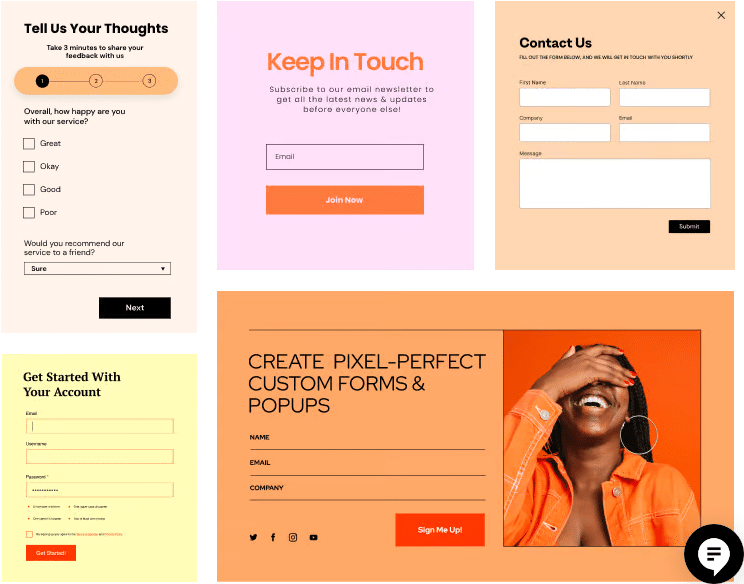
Create Unlimited Forms: With Elementor Pro, there is no cap on how many forms you can create which means you can create as many forms as you need at no extra cost.
Customize the design and style of your forms: You can customize the look and feel of your form by playing around with the form content, styling, and advanced options.
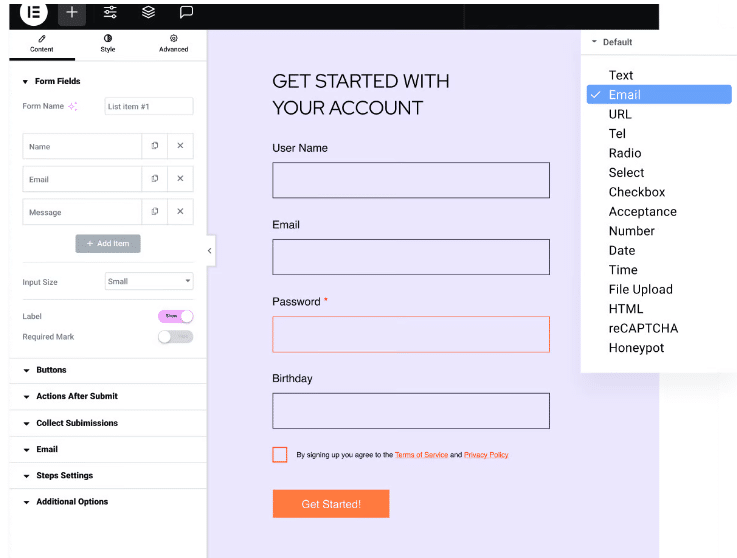
Advanced form fields: Elementor Pro gives access to 20 different form fields such as text, check, and radio which you can use to build custom fields of your forms to get custom information from your leads.
Action after submission: Define what you want after your lead hits the submit button on your form. Such as sending email notifications or redirecting them to a thank you page.
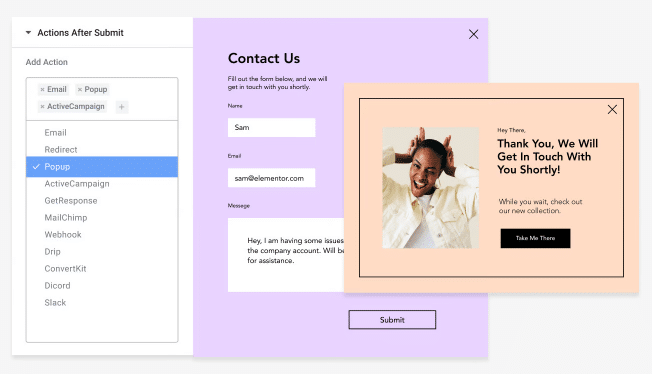
Submit notifications: Receive internal notifications whenever anybody fills out a form.
Manage form submissions: Once the lead is collected, you can view that form submission within your Elementor dashboard. Further, you can manage or edit those form submissions.
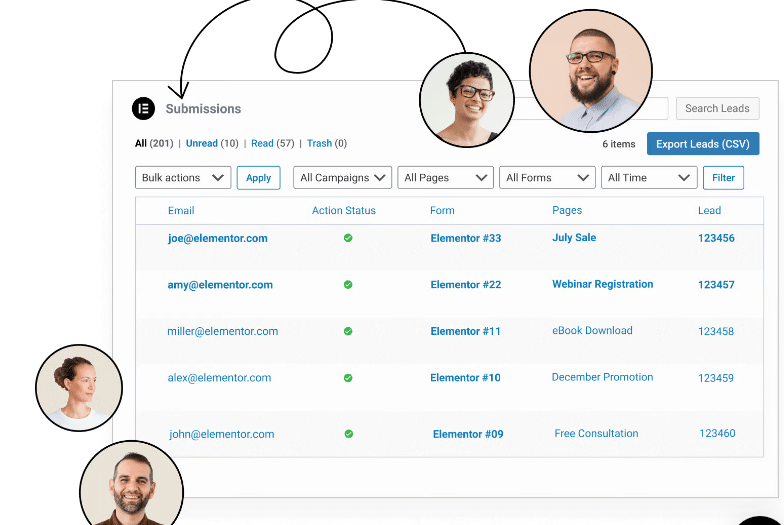
Integrate with Marketing and CRM tools: Send your form submissions to third-party marketing and CRM tools, by integrating your software with Elementor. Additionally, you can also Zapier to integrate Elementor with your marketing and CRM tool.
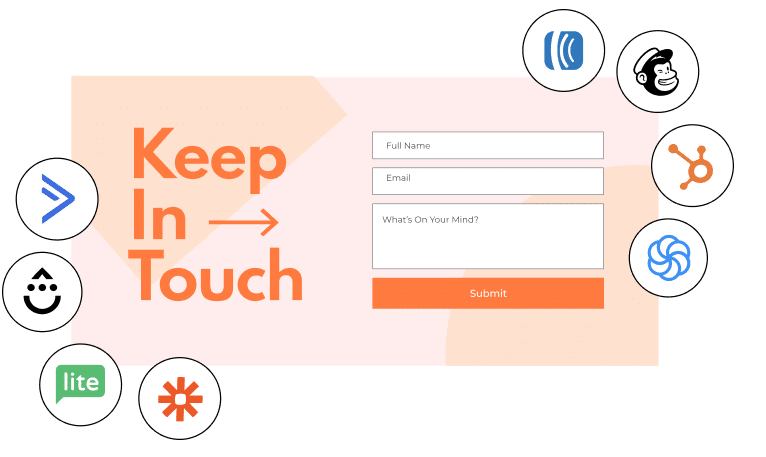
Add Hidden fields: In Elementor Pro, you can add hidden fields to add tracking to your form submissions.
Honeypot: This feature prevents your forms from being spammed.
5) Built-in pop builder to optimize conversion rates
The next amazing feature of Elementor Pro is the ability to buy and display pop-ups for your site without using additional marketing tools or plugins. Pop-ups are one of the best marketing tools that most businesses use to optimize their conversion rates. For example, when you visit or exit a site you suddenly receive a pop-up that encourages you to complete a specific action.
Generally, there are different types of plugins or marketing software that you can use to build and display pop-ups on your site based on certain conditions. But with Elementor Pro, you don’t need to pay for external software to build pop-us because this is a built-in feature that comes with Elementor Pro.
Key Features of Elementor Pro Pop Builder:
Pre-built pop-up templates: You can either build your pop-up using elementor drag and drop builder. Or just look into the Elementor template library and select a pop template from there.
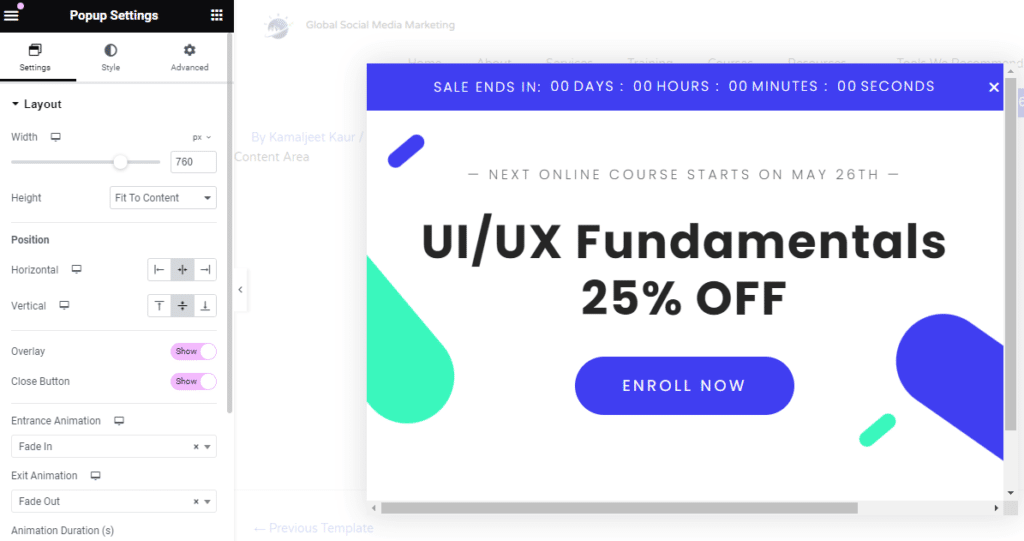
Design and Customize your pop-ups: Customize the look and feel of your pop by using designing and styling options such as choosing colors, layout, structure, background, typography, and applying motion effects or animations.
Apply display conditions: Using display conditions, you can define where you want to display or not display the pop-up. For example, you can set display conditions to show a pop-up on specific landing pages based on your marketing goal.
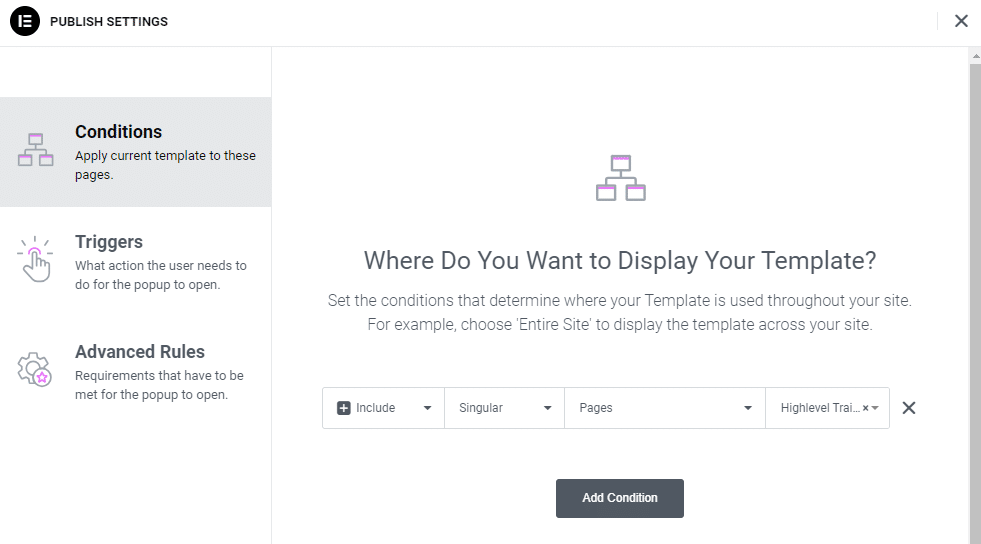
Choose triggers: Using triggers you can define a specific action and when that action is triggered your pop will open. For example, if you select exit intent then a pop-up will trigger when the user hits exit.
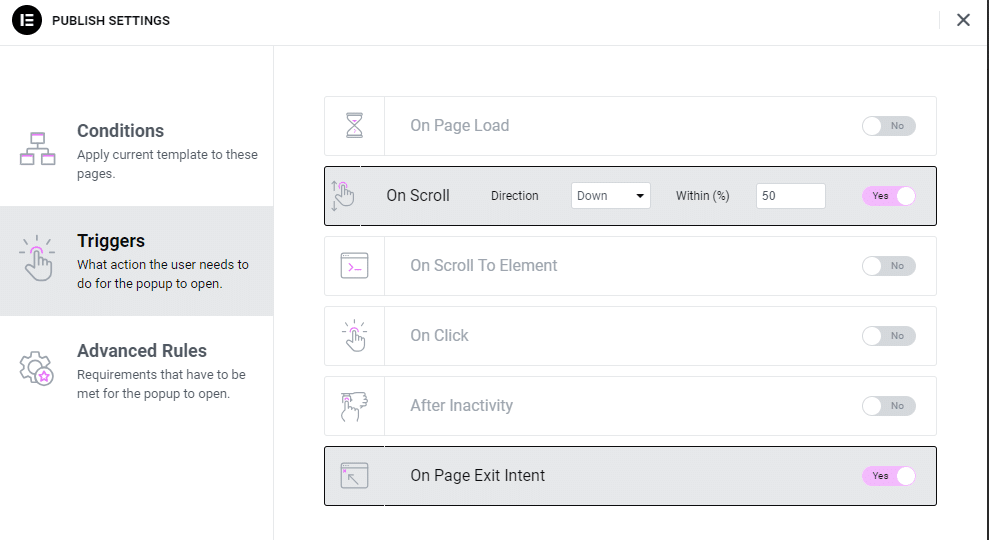
Advanced Rules: Next, you can define the additional rules and requirements that a popup should meet to be displayed for better targeting. For example, show a pop-up after X no. of page views or when a user is arriving from a specific URL.
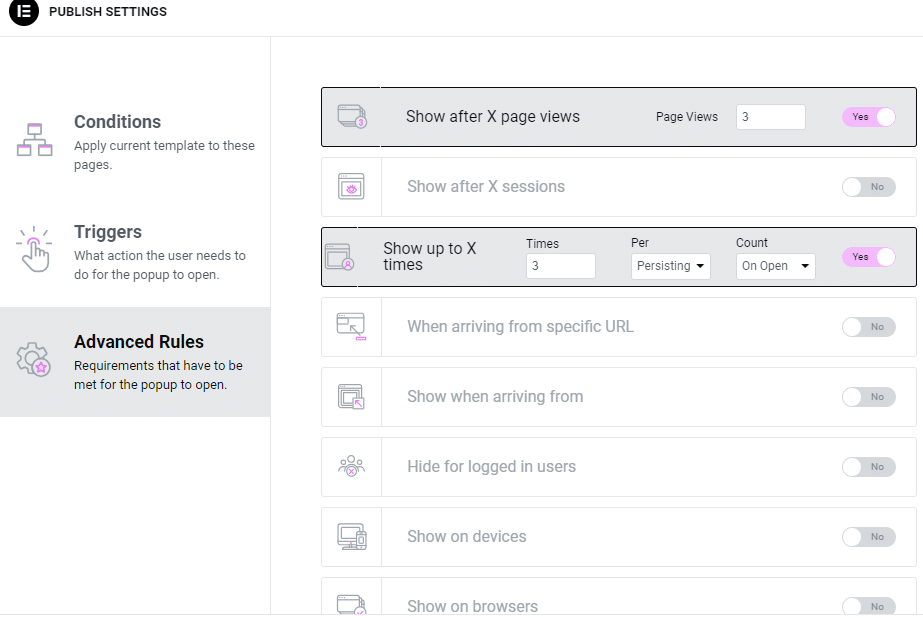
6) Theme Builder to Customize Your WordPress Theme Parts
The other biggest feature that you will get with Elementor Pro is the theme builder feature. This single feature can help you to totally customize your WordPress theme. Let me give you an example of how beneficial this feature is. So, when you install any WordPress theme, by default you will get a generic theme design for your website parts such as header, footer, blog page, and 404-page design.
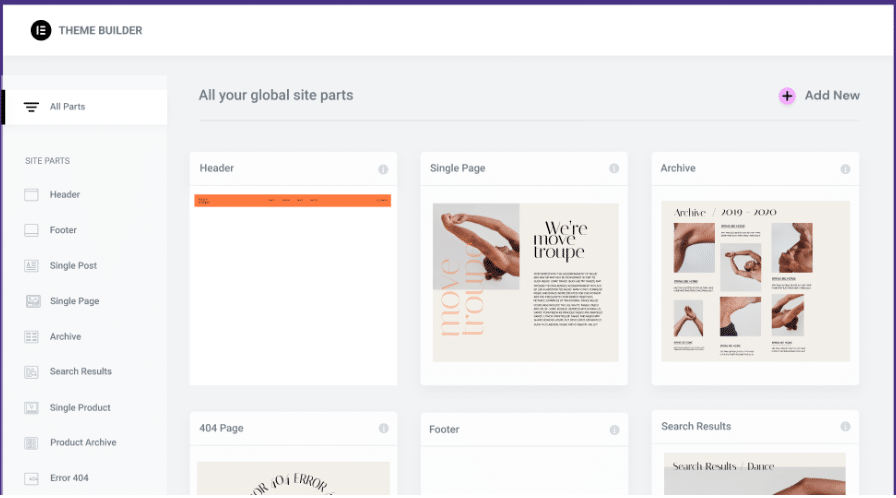
So, if you want to customize your website parts such as a customized header for your website pages. Then this is possible to customize with the theme builder feature.
Theme builder enables you to customize your website parts such as:
- Header and Footer: Design a custom header and footer to display on your website.
- Single post: Build custom blog post designs.
- Single page: Build a unique design for website pages.
- Search page: Design customized search result pages to help visitors easily find what they’re looking for.
- 404 page: Design creative 404 pages for your site and redirect visitors to desired page links once they reach a 404 page.
- Loop item: Create a custom blog page design to display your posts, listings, or product archives.
Using theme builder you can almost customize the entire website and give it the unique and customized look that you want.
For example, the default footer of our website looks very basic which just came with our WordPress theme. As you know a footer is the most important navigational part of a site so it should have a unique design. We have just used an Elementor pro theme builder feature to design a custom footer instead of using a third party plugin. And the best thing is you can simply use pre-made templates instead of designing from scratch.
Here is how our website footer looks now that we have designed using Elementor theme builder.
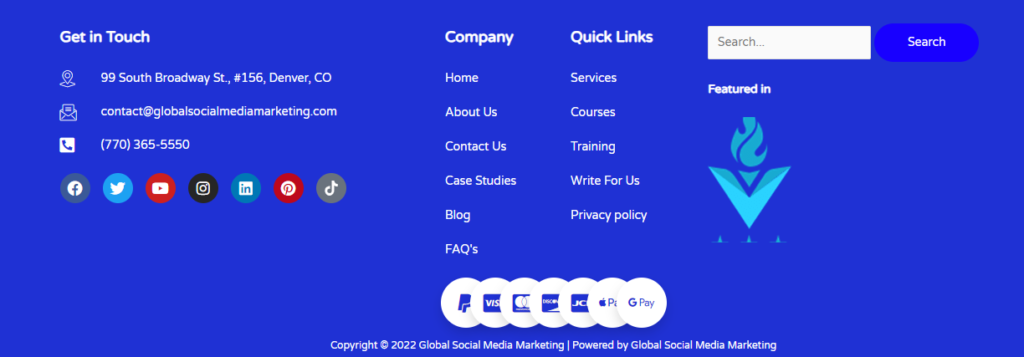
How to Build Custom Parts Using Theme Builder?
Building custom parts for your WordPress theme is not very hard. All you need to do is navigate to Elementor theme builder, and then choose which part you want to customize. Let’s suppose you want to have a customized footer for your site. Then simply under the footer section, Click “Add New”
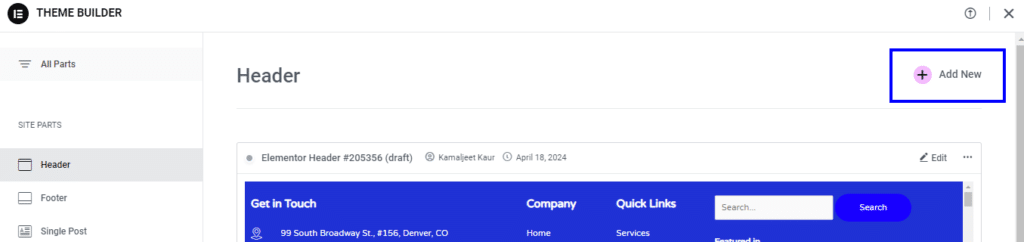
Now you will be redirected to the Elementor drag-and-drop builder where you can design the footer for your site. You will also get a bunch of pre-made templates that you can use, otherwise, click the “X” icon to design it from scratch. Let’s select a pre-made template to get the basic layout and it will save some time.
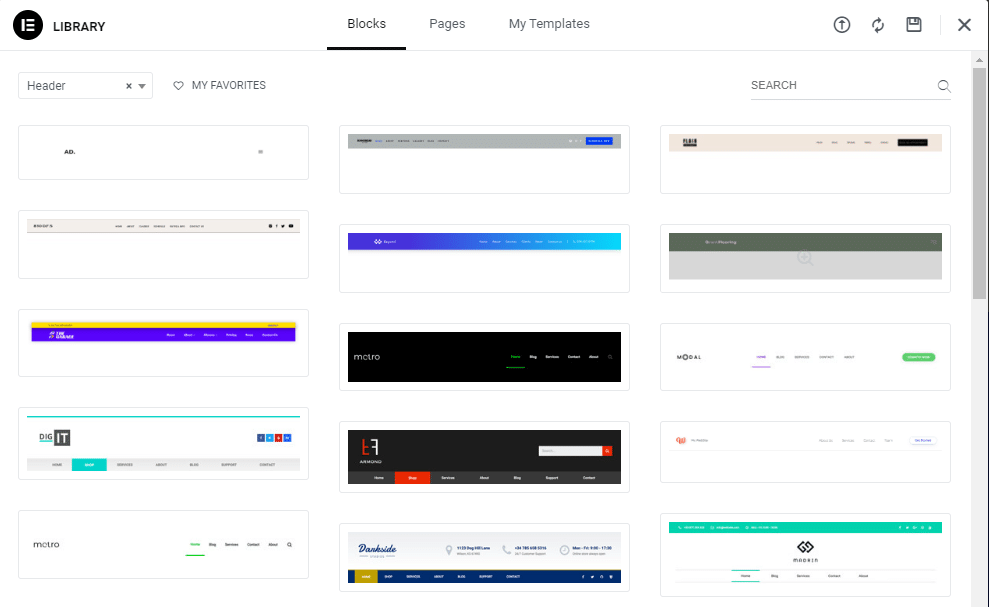
Next, you can set the conditions where you want to display this new footer. If you want to display this footer to the entire website, select that. Otherwise, specify the conditions for page inclusions/exclusions.
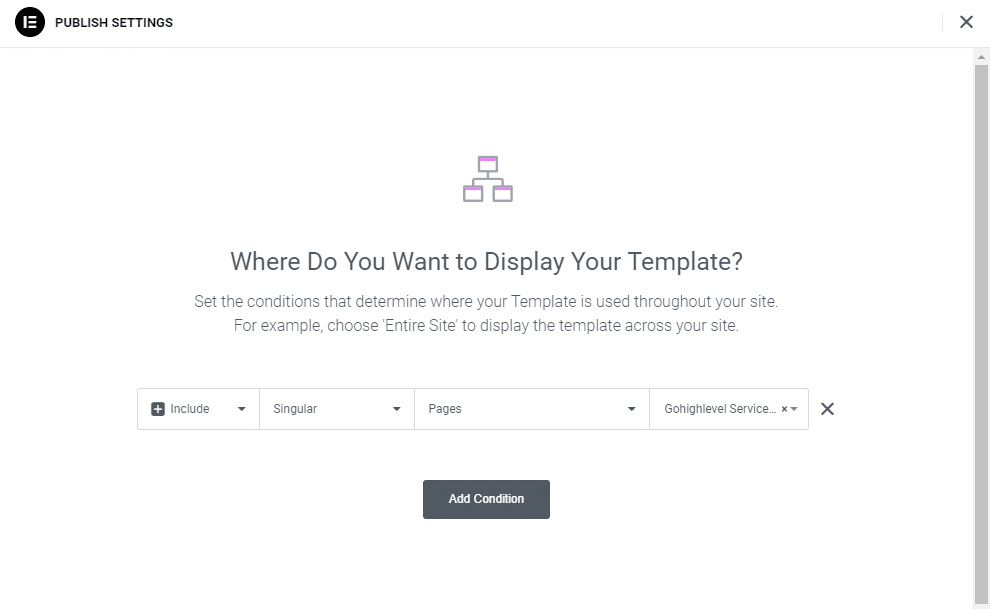
For example, you might have seen that some websites have different headers for the home pages and for landing pages. So, this is possible with theme builder display conditions. Because here you can include or exclude the parts for display across your site.
We have just covered how you can design and display a custom footer for your site. Similarly, you can design custom headers, single posts, single pages, archive pages, 404 pages, search results pages, and blog pages. After designing make sure to define conditions for a new custom design.
7) WooCommerce Builder
With Elementor Pro, you will get WooCommerce builder which can help you design and customize your online store to enhance customer shopping experience. To use the elementor woocommerce features, you should have a woocommerce plugin installed on your site.
Basically WordPress Woocommerce plugin helps you to manage your online store and with Elementor Woocommerce builder you can design and customize your online store to make it more professional.
Here are key WooCommerce features that you will get with Elementor Pro :
Build professional woocommerce websites: Design your woocommerce website using elementor drag-and-drop-builder without having any knowledge of coding.
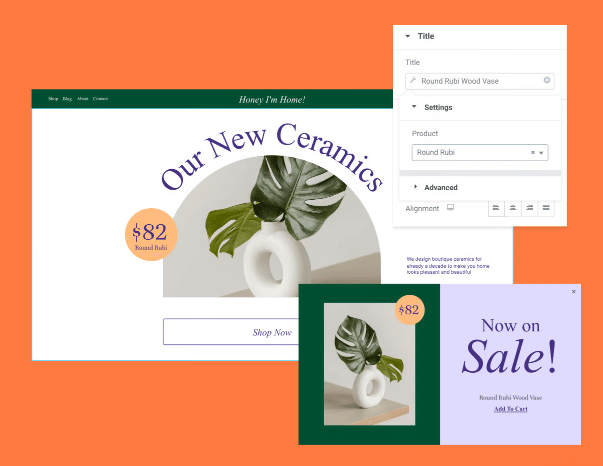
Woocommerce widgets: Elementor Pro comes with Woocommerce-specific widgets that you can use to enhance the capabilities of your online store. The following screenshot shows the list of woocommerce widgets that you will get.

Design every page of your store: Instead of just relying on the general design for your store pages, go ahead and enhance the customer shopping experience with
- Cart customization
- Checkout customization
- My account customization
- Product page customization
- Product archive page customization.
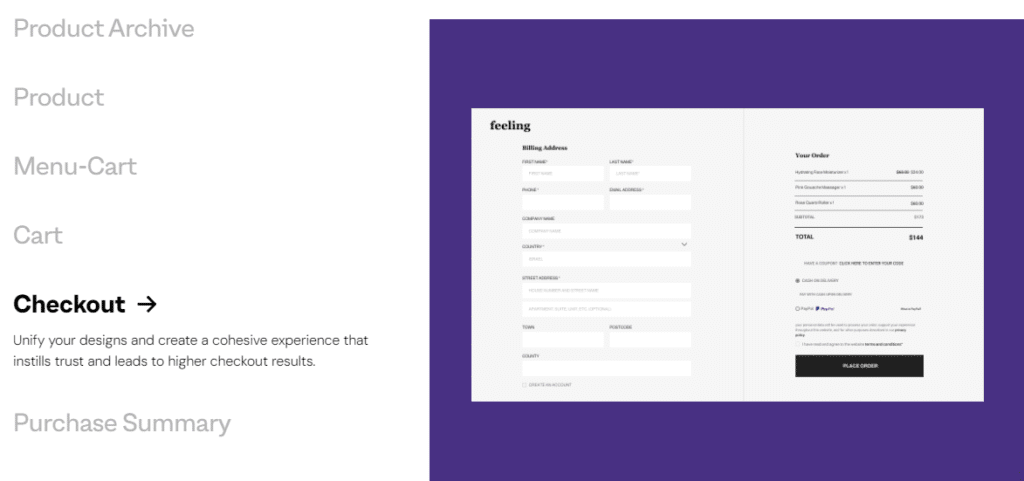
Apply Dynamic Woocommerce tags: This helps you to change the product features once and apply them across all the pages that contain that specific tag.
Payment process integrations: Integrate your store with PayPal and Stripe to receive hassle-free payments.
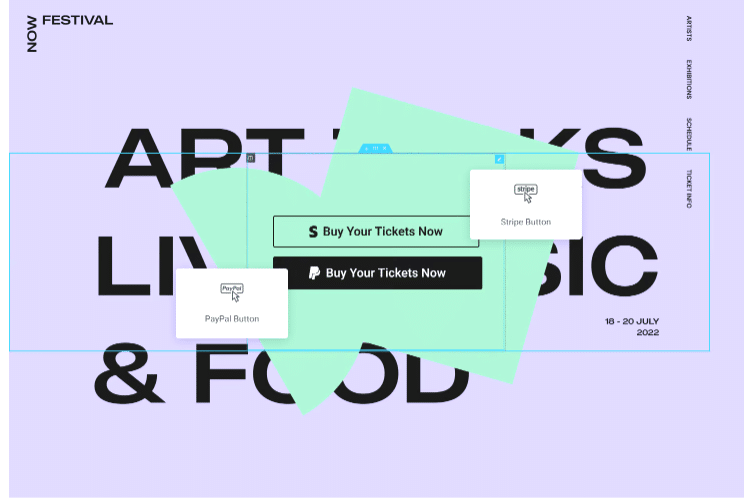
Pros and Cons of Elementor Pro
Pros
- Design your site without writing a single line of code.
- More widgets, templates, and customization options for supercharging your website design capabilities.
- Reduces the cost of using additional plugins for forms, pop-ups, and e-commerce features.
- Allows you to give a unique look to your generic WordPress theme.
- Make your designs responsive across different screens.
- Pre-build templates for quick start designing.
Cons
- No renewal discounts
- No unlimited or lifetime licenses, you have to pay yearly for an Elementor Pro license.
- May face speed issues if you’re not optimizing your site food performance because heavy designs and animations take time to load.
Is Elementor Pro Worth it?
Well, it depends on your specific needs. The users who just need a basic page builder plugin to design their website and don’t need pro features and capabilities, the free version of elementor is more than enough.
But if you’re looking for some advanced functionalities for building professional and e-commerce websites then, it is worth purchasing Elementor Pro. Here are some cases, where Elementor Pro can be worth it.
Want to have more control over the design of your website?
Yes, then Elementor Pro can be worth purchasing because it comes with a theme builder feature. And using it, you can customize the design of your entire website. Moreover, Elementor Pro comes with more widgets, pre-made templates and design customization options to build professional websites.
Are you building a WooCommerce store?
If so, then giving a try to elementor pro can be a great idea. With Elementor Pro you will get access to specific wooCommerce features such as customizing your store pages including cart and checkout pages, woocommerce widgets, payment integrations and many more. You can learn more about Elementor eCommerce builder features here.
Want to use Elementor for marketing as well?
If that is the case, then you can go ahead with Elementor Pro. Instead of using multiple plugins for marketing purposes, you can use a single Elementor Pro which comes with various marketing features such as landing page builder, form builder, pop builder, countdown features, and marketing widgets such as call to action.
Want to build a custom content site?
Then, having an Elementor Pro is a good idea because of its dynamic content feature. With this feature, you can easily add any custom content across your website even without writing a single line of code.
Are you building client websites?
If you’re a freelancer or agency providing website designing services, then going towards Elementor Pro is worth it. Because you will get advanced features that you can use to build professional and fully functional websites to meet your client’s needs. Secondly, the Elementor Pro expert and Agency Plan is good for you because with these plans you will get the license to use Elementor across multiple client websites. On top of that, you will get pre-made templates that you can use to save time and quickly deliver professional website design services.
Elementor Pro Plans and Pricing: How Much it Cost?
Now, you have learned a lot about the Elementor Pro, and if you think it is worth it based on your custom needs. Then, let’s talk about the different plans and which one you should buy to get Elementor Pro.
Currently, Elementor Pro offers you 4 different plans and with each plan, you will get a 30-day money-back guarantee. It means if you are not happy after paying for the Elementor Pro plugin, you can simply get your money back within 30 days.
Quick Comparison of Elementor Pro Plans and Pricing
Here is a quick comparison between the Elementor Pro plans including their key features and pricing.
| ESSENTIAL | ADVANCED | EXPERT | AGENCY | |
|---|---|---|---|---|
| Best for | Best for Building a single website | Best for building professional and e-commerce websites | Best for freelancers and small agencies who need Elementor for multiple websites | Best for big agencies who need Elementor for a bunch of websites. |
| Cost | $ 59/yr | $99/yr | $199/yr | $399/yr |
| No.of sites allowed to use Elementor Pro | 1 | Up to 3 Sites | Up to 25 Sites | Up to 1000 Sites |
| No. of pro widgets | 50 | 82 | 82 | 82 |
| Theme Builde | ✅ | ✅ | ✅ | Theme Builder |
| Dynamic Content | Yes, but does not support custom fields or custom post types. | Yes and also supports custom field and custom post type. | Yes and also supports custom field and custom post type. | Yes and also supports custom field and custom post type. |
| Form Builder | Yes, but does not include form submissions or marketing software integrations. | Yes, and includes form submissions and marketing software integrations. | Yes, and includes form submissions and marketing software integrations | Yes, and includes form submissions and marketing software integrations. |
| Popup Builder | ❌ | ✅ | ✅ | ✅ |
| Custom Code & CSS | ❌ | ✅ | ✅ | ✅ |
| Collaborative Notes | ❌ | ✅ | ✅ | ✅ |
| E-commerce Features | ❌ | ✅ | ✅ | ✅ |
| Try Essential Plan | Try Advanced Plan | Try Expert Plan | Try Agency Plan |
Want to compare each plan more deeply? Perfect, Elementor already compared the plans and their pricing in detail on their official website, so make sure to check it out here.
Final Thoughts on Elementor Pro Review
I hope this Elementor Pro review guide will help you to understand the key differences between the Elementor Pro vs Free version. And you will be able to decide whether Elementor Pro is worth it for your needs or not.
In a nutshell, It just depends on your requirements. If the features that you need to design your site are available in the free version then why should you care about the pro version? But if you need the pro features like form builder, pop-builder, advanced customization, pro widgets, pro pre-built templates, eCommerce builder, theme builder or any other premium feature of Elementor Pro, then it is worth upgrading to the elementor pro version.